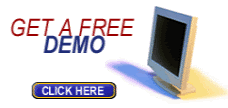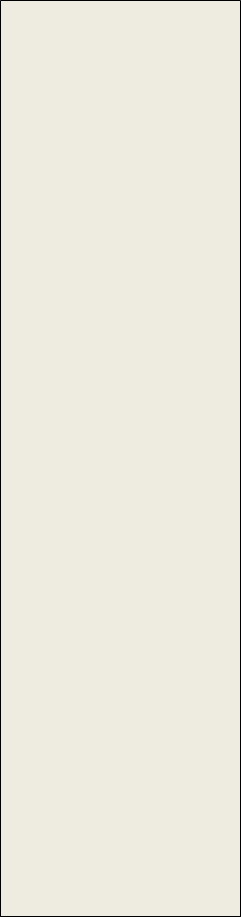
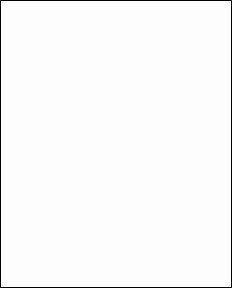
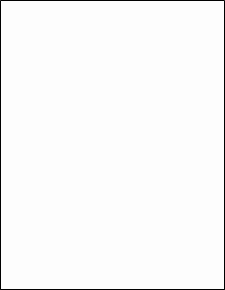
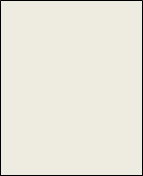

DBA of Champion Futures

Try a Futures Trading Platform FREE trading account. All of our demos come with real time streaming data feeds and charts. Individual, Corp. or Institutional accountwe have a Futures Trading Platform that will satisfy your trading needs.
1-516-515-3903
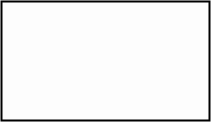
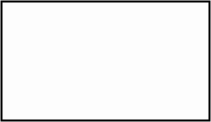
FireTip Quick Start guide
FireTip
Quick
Start
Guide
Firetip Quickstart Firetip is a high-speed, trader intuitive trading platform. Firetip is your gateway to open-access electronic markets with coverage of over 100,000 trading instruments at any point in time.
Trading Matrix Upon logging into the platform for the first time, we recommend opening up a "Sample" workspace to create a basic workspace with some popular contracts and windows. This is a good way to familiarize yourself with Firetip. From the main menu, go to "File", and click on "Open Sample Workspace":
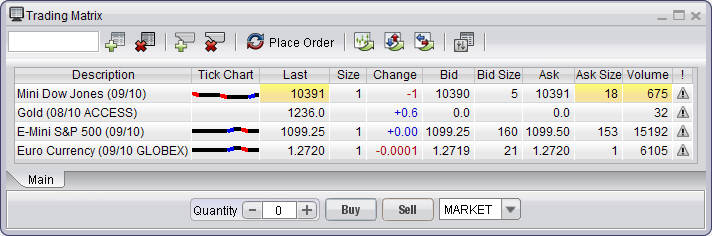
To add a contract to the Trading Matrix there are two methods you can use:
-Enter the symbol of the instrument you wish to trade in the text field at the top left of the trading matrix. After you type in the symbol, hit the enter key.
-Click the Add Contract button and from the contract dialog window select your contract.
Removing Contracts
Remove a contract by either:
-Activating the contract (clicking its Description or Symbol, such that the background color of the contract row turns green, indication the contract is active) and then clicking the Remove Contract button: -Activating the contract and then hitting the DELETE key on your keyboard.
Placing Orders
There are a number of methods to place orders with Firetip, and in particular, with the Trading Matrix.
Trade using the Place Order button by selecting an active contract (click on the symbol or description of the contract you wish to trade). This will activate the contract, the click the Place Order button:
You will then be prompted by the standard Order Entry screen:
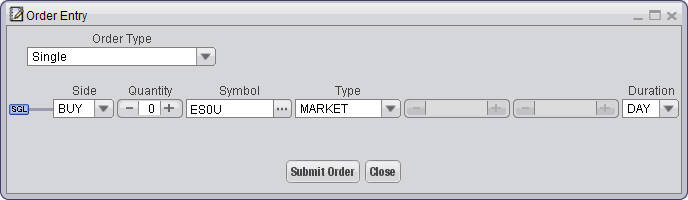
You can modify the SIDE (Buy or Sell), Quantity, Price, Type, and Duration. The single order defaults to a MARKET order, you must change the Type to LIMIT or STOP before you can input a valid PRICE.
There are six order types available. View our Firetip help documents on the specific order types
</DI
1.Single
2.Simple Bracket
3.Order Cancels Order (OCO)
4.One Triggers 1 Order
5.One Triggers 2 Orders
6.One Triggers 2 Orders (OTO)
If you SUBMIT the order, the order will be routed and processed. Select CANCEL to cancel this order.
</DI
-You can set up your desired quantity, order type (LIMIT, MARKET, or STOP), and with an active contract (the contract has been selected and the background is highlighted green) you can click Buy or Sell to pre-process the order. This will bring up an order entry dialog window from which you can fine tune the order or submit it.
-You may also trade by clicking the field values for any of the five following values: Last, Bid, Bid Size, Ask, and Ask Size. This will bring up a standard order entry dialog for the contract you had selected.
. -If you have enabled our One Click trading mechanism, then you can bid the Bid, Bid Size, Ask, or Ask Size of any contract while holding the shift key, and your order will be submitted without a confirmation order screen.
Using the Advanced Trader
</DI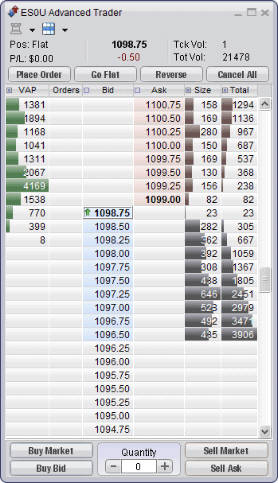
The Advanced Trader enables you to watch the market dynamics and trade with our customized One Click trading technology
You can get quotes, watch market movement, trade, and view your positions for individual markets from the Advanced Trader window. Firetip's technological advanced are encompassed in the Advanced Trader window.
To trade with One Click, you must first enable One Click Trading from the settings panel on the Main Menu. By default, the One Click Trading is disabled. It is recommended that you only enable it when you are familiar with how the Advanced Trader and the rest of the Firetip windows work.
Futures Trading Platforms is a deep discount online Futures Trading Broker.
If you need help with the FireTip quick start guide talk to one of our Futures Trading Brokers.
FireTip quick start guide
Past performance is not indicative of future results. The risk of loss in trading Futures and Options can be substantial. Futures and Options trading may not be suitable for everyone. Therefore, you should carefully consider the risks in light of your financial condition and trading objectives before deciding whether to trade. It is possible to lose more than the initial investment. The risks must be understood prior to trading.
Copyright © 2012 Futures Trading Platforms. All rights reserved
We provide FireTip Futures Trading Platform as a FREE Futures Trading Platform.